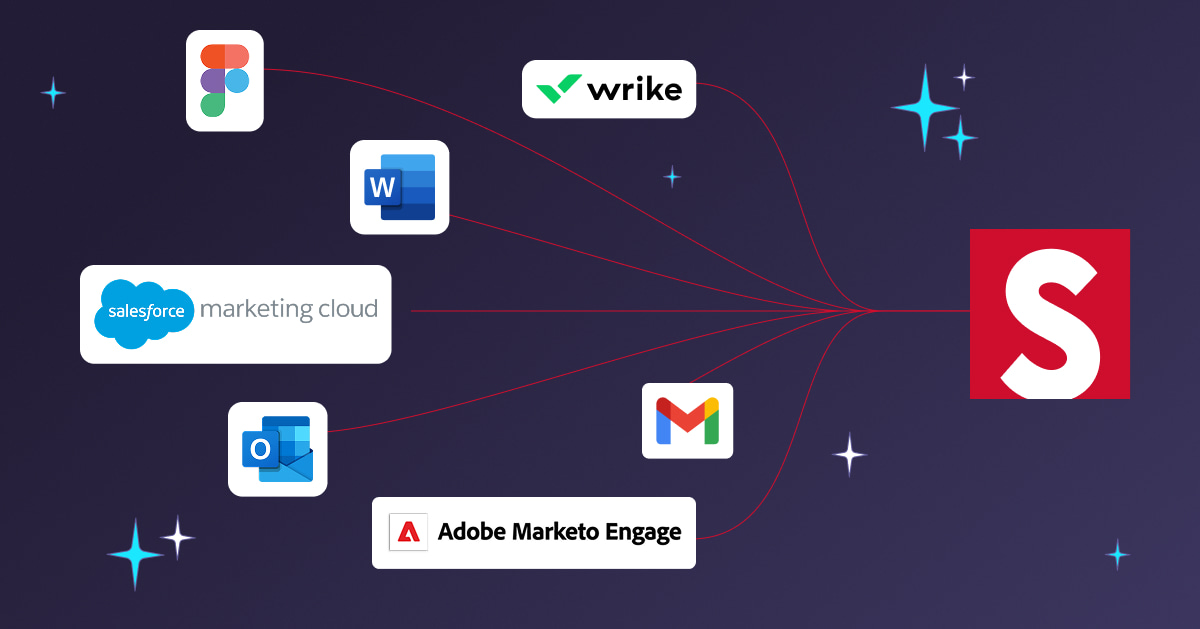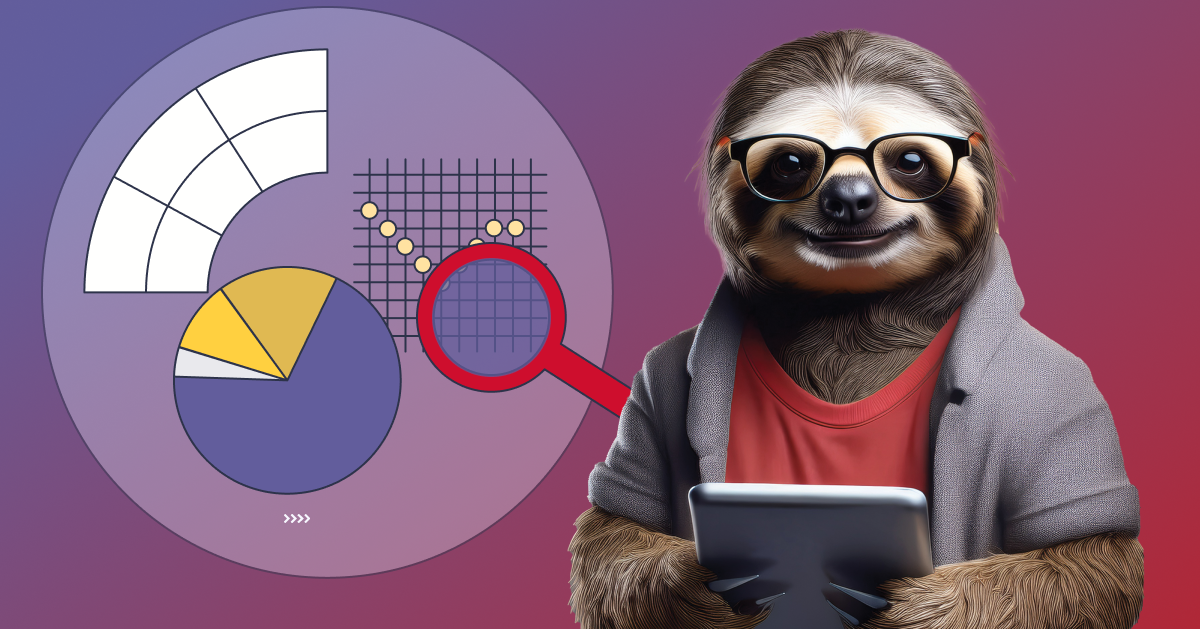HubSpot is a favorite software option for plenty of marketers. It’s so popular amongst email creators that we’ve actually gotten several requests for a tips and tricks piece for teams who want to shave some more precious time off of their email process. Whether you’re just dipping your toe in the HubSpot waters or have worked with the platform for a while, these tips will help your team get some valuable time back.
Using PNG will save you some headaches
As HubSpot Community top contributor M. Karsten told stensul,
“Using the PNG file format whenever possible for images with transparent backgrounds (like logos) lets you use and reuse them with a background color or background image. This can help avoid extra versions of the same image uploaded to HubSpot.”
She also went on to stress the importance of clear and concise communication from the get go — even when you’re working within strong creation platforms.
“One thing I’ve found in an organization with someone providing content, another [person providing] assets like PDFs or images, and another laying out the email in HubSpot, is to work out a process that gives you as much in advance of building the email as possible. For instance, let the content writer know upfront you’re looking for a subject line, preview text, the email body, and meta description for each email request.”
Karsten left us with one last piece of advice — Help your future self out by making your design assets easy to search for within HubSpot.
“Use a filename convention for uploaded images that make them easy to search for in HubSpot (avoid spaces in the filenames or they’ll be replaced with the default %20).”
Create and automatically email custom reports
If you want to save a few versions of the data you’re looking at, good news: There’s a relatively quick way to do this in HubSpot. As Jackie Wiley, Sr. Account Manager at Bluleadz mentioned, “[Go to] Navigate to Reports > Reports Home. Click ‘Create a new report’ and follow the prompts to create all of the custom reports you need, whether they’re sources reports, attribution reports, contacts reports, or others. [Then,] find the custom report you want to share, click the gear icon to the right of it, click ‘Email report’ and type in the information it asks for. You can choose to send the report just this one time, right now, or choose a recurring daily, weekly, or monthly email”
Save yourself from email bounces
Setting yourself up to avoid as many unsubscribes as possible will help in several ways.
As Hubspot’s own Nicole Ondracek offered on a help page, “You can insert a link in an email that allows contacts to opt out of all email communications vs [a link] to the email preferences pages where contacts can opt out of specific types of email.”
Encouraging your subscribers to only opt out of some emails that they might not respond to instead of all emails will help you retain some audience members and avoid the need to continually replace those subscribers.
Becoming proficient in HubSpot will take time and experience. To make things easier, and to slash your email production time, we recommend using an email creation platform in addition to HubSpot. To learn more about how you can create emails more easily in a platform that supports and enforces all of your brand guidelines, request a demo of stensul’s platform. We’ll be happy to show you how other teams like yours leverage stensul + HubSpot for maximum impact.