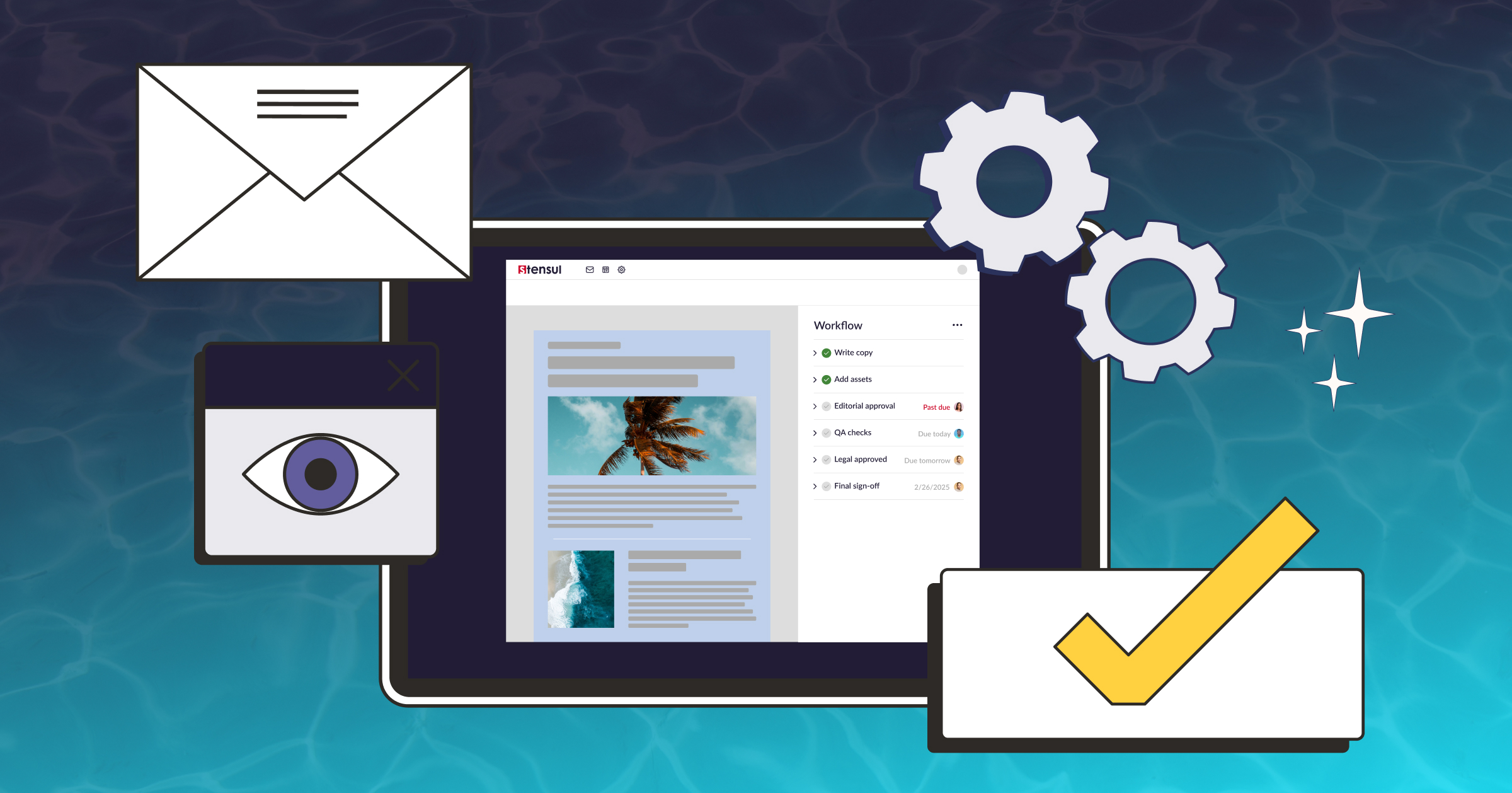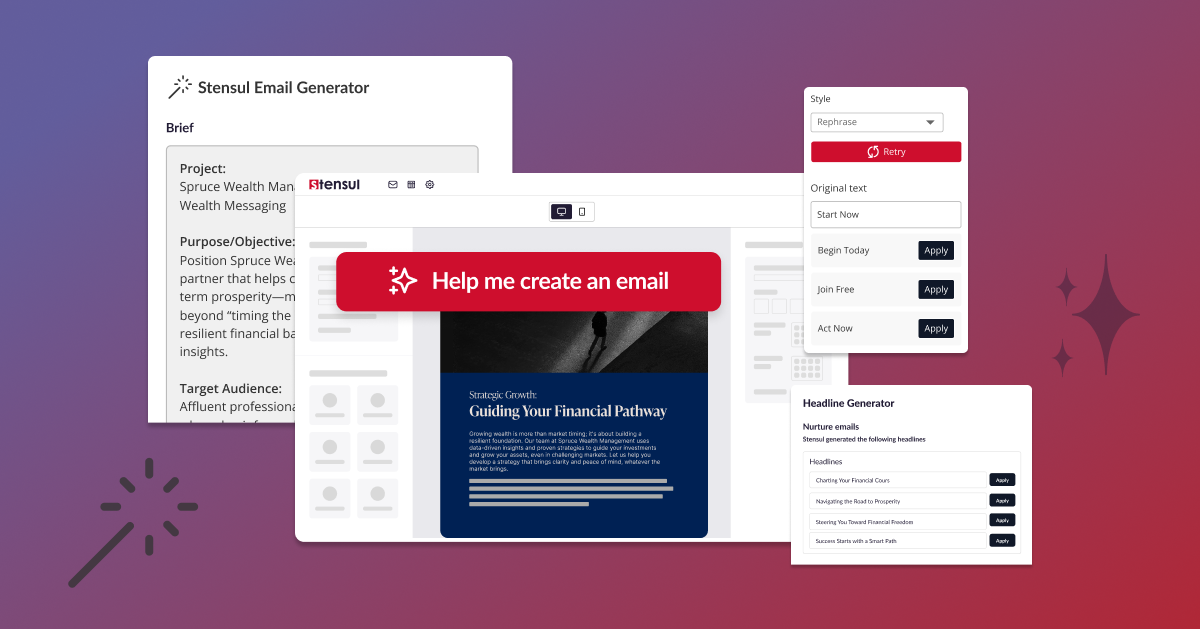As one of the foremost cross-channel marketing solutions on the market right now, Iterable is certainly making waves in the email automation sphere.
If you’re new to Iterable, or even if you’ve been using it for a while and feel pretty set in your patterns, there are some expert time-saving tips and tricks that you might not be aware of. As a digital marketer, your time is valuable, and shaving off even a few minutes on tasks here and there can be a life-changer.
Stensul spoke with Jon Uland, Director of CRM & Artist Engagement of Warner Music Group, who has spent his entire career working as the ‘email person’ for early-to-mid stage tech startups. Without further ado, we present some of the most helpful Iterable shortcuts that will give you some of your precious workday back.
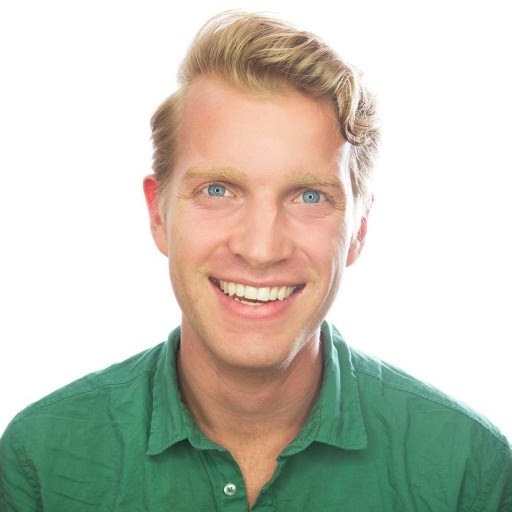
“The teams I have worked on are generally small and scrappy, but vitally important to the company. That said, I’ve had to juggle a ton of job ‘hats,’ so saving time in the marketing platform is a major must. Here’s a list of some of my favorite time-saving tricks in Iterable:
Managing Your Data
Manual Email Metrics Dashboard
I created this dashboard because I couldn’t create meaningful data visualizations of campaign metrics within Iterable. This open-source google sheet walks you through how to pull your metrics every time you refresh or open the sheet, given date parameters that you set. It includes a pre-built pivot table as well.
Automated Email Metrics Dashboard
This sheet is the upgraded, automatic version of the one above. It walks you through how to set up a Google Apps Script trigger to pull the campaign data on a daily/weekly basis. It also includes more pivot tables and pre-built graphs.
Build a SQL database of Email Data
If you have too much information flowing for the above methods for extracting data from Iterable, you can use Stitch Data‘s free plan to connect Iterable to Google BigQuery (also a free plan). You have to know some SQL (or be friendly with a developer or two) to set this up, but once you do, you can play with your email data in any way you’d like. You can then visualize this data using Google’s free data visualizer: Data Studio. This one is a bit more labor intensive, but it’s really powerful.
Create All Emails As Templates First
I know this sounds crazy, but creating email campaigns as templates first can help you prepare further in advance, and can reduce headache if/when you need to make changes in the future (for automated campaigns).
Editor’s note: stensul is a great, complementary platform to create these templates to then load into Iterable.
Use Folder View for Templates
The template list can very quickly get out of control, especially if you’re using the above method of creating all campaigns as “templates” first. A great way to organize your templates is via the Folder View.
Here’s how to enable the template folder view:
Navigate Settings > Project Settings.
Toggle Use Template Foldering to Yes.
Scroll to the bottom of the screen and click Save Project Settings.
You’ll also see a Use Campaign Foldering option. My advice is to leave that off (explained later).
I like to organize my templates by campaign type. The following screenshots are from a company with very few blast emails, so I keep all of them in one folder, ordered by the date they launch. However, companies who send a large amount of blast emails may find it easier to organize this differently. For example, you could have a foldering system for blast emails like this: Blast Emails > YYYY.MM > yyyy.MM.dd-Campaign Title.
Templates Organized within Folders
Use List View for Campaigns (and adopt this naming convention)
While it may be tempting to use the campaign foldering option, I advise against it. Instead, I prefer adopting a naming convention that easily lists your campaigns in chronological order. Here’s the naming convention:
For Blast Campaigns: yyyy.MM.dd – Category – Subcategory – Campaign Title – Audience
i.e. 2019.12.11 – Conversion – Holiday – Year-end Sale Promotion
For Automated Campaigns: yyyy.MM – Category – Subcategory – Campaign Title
i.e. 2019.06 – Onboarding – Milestone 1 – How to Use Product X
Having the date attached to the campaign, alongside the category/subcategory, helps you quickly discern when a campaign was first created/implemented, and what it’s contents contain. This is very useful if you are working on a team, but also great practice for solo contributors as well.”
Becoming proficient in Iterable will take time and experience. In order to condense the amount of information to learn and remember, as well as increase the content velocity of your email programs, we recommend using an email creation platform in addition to Iterable. To learn more about how you can give your email requestors their own brand governance-enforcing platform to work in, request a demo of stensul’s platform. We’ll be happy to show you how other marketing organizations in your industry leverage stensul + Iterable for maximum impact.