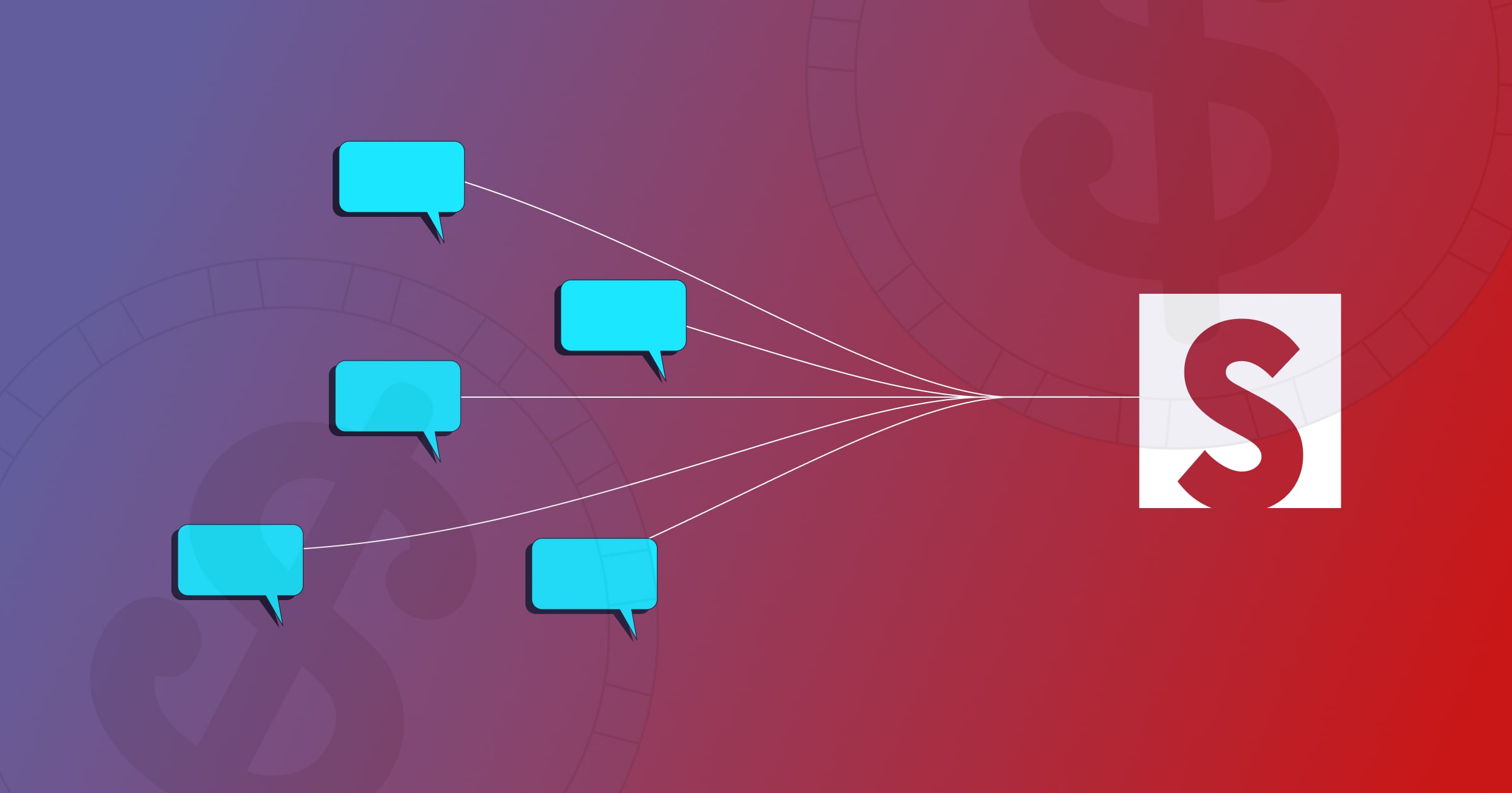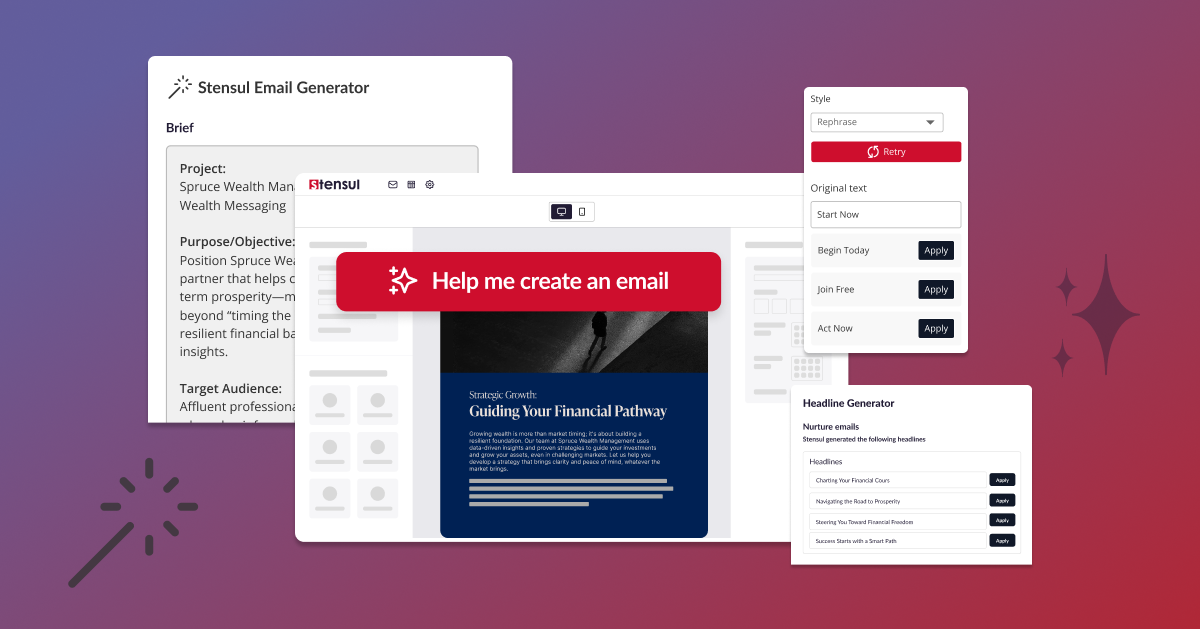From photo editing to marketing campaigns, Adobe has software for all manner of content creation needs. Campaign Classic is a popular email building CMS choice. Time, practice, and training courses can help new users become familiar with its nuances, but this can take plenty of precious hours that could be used for creation. Even the most seasoned users might be spending too much time on email creation if they’re not yet aware of these helpful tips and tricks.
Embrace the xml File
Don’t risk making time-consuming coding errors as you work within the platform. As Jon Wodnicki told stensul in an Adobe Campaign user forum,
“Export the [email code you’re working on] to an xml file, use vs code or notepad++ to make changes (usually find/replace-all), then import the xml file.
For marketers coming from a non-technical background, this one trick can cut manual effort and associated errors.”
Take Advantage of the Creative Design Feature
Adobe’s Creative Design feature enables users to quickly and efficiently create personalized emails without needing to code anything. Click the icon next to the name of your campaign to access the tool, then type the subject line (or multiple you hope to A/B test) and click “save.” You’re then able to drag design and structure elements from the menu on the left into the template (click “browse” to find more elements that aren’t showing up right away), filling in your copy as you go. When you click on any component in the email, an editing menu will pop up, allowing you to personalize each part.
Let Sensei Predictions Take the Wheel
Sensei is Adobe’s AI and machine learning platform, which helps with subject line recommendations and predictions. Click the icon to the right of your subject line and hit “test” in order to get quick, accurate insights into how your subject line will perform. A drop-down menu will prompt you to pick the data model you want to run the subject lines by. Click “confirm” after you pick it and save valuable subject line testing time.
Create Communication Rules
Need to create emails in multiple languages? Campaign’s multilingual delivery tool lets you disseminate emails in multiple languages without creating a new deliverable for each audience. Go to the Properties page, then go into the spreadsheet template option to add every language that you’ll need the email to be sent in. The platform will then segment the audience by each language, and you’re ready to send.
Send Swift Reports to Stakeholders
Ensure that there are no lapses in communication with stakeholders by sending data reports as often as they might need. After building the report you want to send in the Reports page with easily customizable metrics, set up one-time or recurring emails by clicking “share” in the dropdown menu. You’ll be able to click “send on schedule” to customize a recurring report to the same stakeholders, or you can click “share now” to send an immediate report one time only.
Becoming proficient in Adobe will take time and experience. To make things easier, and increase the speed and efficiency of your email creation while you’re at it, we recommend using an email creation platform in addition to Adobe. To learn more about how you can create emails more easily in a platform that recognizes all of your brand guidelines, request a demo of stensul’s platform. We’ll be happy to show you how other marketing organizations in your industry leverage stensul + Adobe for maximum impact.